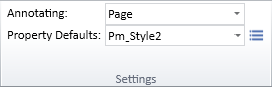Settings
On the Drafting tab, in the Settings group, you can select what part of the document window you want to annotate next and what is the default visual style of the annotations that you add there.
Annotating

The Annotating field defines what part of the document window is currently available for annotations.
-
Page – Select "Page" from the drop-down list to annotate the active page. Those tools in the documentation editor ribbon that are only applicable to views are disabled and all the views are dimmed to indicate that they cannot be annotated. The Property Defaults field is automatically set to the annotation property defaults that the project administrator has defined as the default for annotating pages, but you can select some other annotation property defaults if needed.
Tip: You can change the active page with the Change Page tools on the Home tab or from the context menu of any tab.
-
View – Select a specific view from the drop-down list to annotate that view. The view is highlighted and the rest of the page is dimmed. The Property Defaults field is automatically set to the annotation property defaults that the project administrator has defined as the default for annotating views, but you can select some other annotation property defaults if needed.
If associative annotations are enabled in Settings, selecting a drawing view checks its associations and opens a dialog for updating them, if needed. For more details, see Associative annotations.
Property Defaults
The Property Defaults field defines the default look of the annotations that you add—what colors, line widths, fonts, and other properties they use—and determines to which layer the annotations will be assigned in document export. The default setting of this field the project administrator has defined in General Drawing, and the properties themselves the project administrator has defined in Annotation Property Defaults.
Normally, you should create annotations with the default properties that your project administrator has prescribed, so that documents have a consistent visual style across the organization. If necessary, you can override the default properties by doing the following:
-
You can select different annotation property defaults from the drop-down menu.
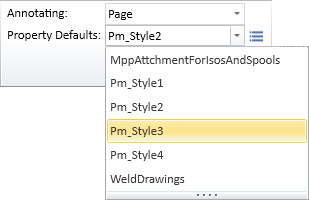
-
You can select different annotation property defaults from an object browser by clicking
 .
. -
You can edit the currently selected annotation property defaults for this editing session as described in Current properties.
-
You can edit the properties of an individual annotation object, either when inserting the annotation or by modifying the annotation later.